Changing the size of the printed squares
If the squares in your puzzle are too small when you print, here are some things to check.
- Are they a quarter inch square but it seems like there’s room for them to be larger? By default, EclipseCrossword won’t print the boxes any larger than that. If you want to print larger than that, see the section below titled “increasing the maximum square size.”
- How many squares wide is your puzzle? After you subtract the margins, there is approximately 7 inches of horizontal printable space on a regular letter-size piece of paper. So, if each square is to be a quarter inch, keep your puzzle no larger than about 28 (7 times 4) squares wide. You can check how large your puzzle is on the page where you can preview your puzzle. If you want to try to create a smaller puzzle, click Back to get to the crossword size options.
- When you’re printing from your word processor, such as Microsoft Word, you can resize the puzzle to taste right in your document. You don’t need to change any settings in EclipseCrossword.
- If the size of the squares is okay but the numbers inside are too small, you can adjust those: see the section below titled “increasing the size of the numbers.”
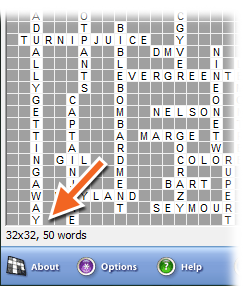
Increasing the maximum square size
If you are creating crosswords for people who have trouble reading or writing small enough, you can make the boxes larger on your printed pages.
- Open a puzzle you want to print in EclipseCrossword. (How?)
- Click Options in the lower-left corner of the EclipseCrossword window.
- Click the Printing tab at the top.
- Change the number in Boxes can be up to ____ / 100 inches square. You can type any number between 10 and 100, where 100 is a full inch square. Or, you can use the arrow buttons inside of the box to adjust the number. The default is 25, a quarter inch square.
- Click OK on the options dialog to save your changes.
This will affect all crossword puzzles that you print from this computer, until you change the option again.
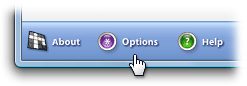

Increasing the size of the numbers
If you’re okay with the size of the squares in your printed puzzle, but the numbers are too small, you can change the size of those too.
- Open a puzzle you want to print in EclipseCrossword. (How?)
- Click Options in the lower-left corner of the EclipseCrossword window.
- Click the Printing tab at the top.
- Change the number in Make the numbers ____ % of the size of the square. You can type any number between 20 and 70. Or, you can use the arrow buttons inside of the box to adjust the number. The default is 30. (The larger the size of the number, the less room people will have to write in their answer.)
- Click OK on the options dialog to save your changes.
This setting will also affect all crossword puzzles that you print from this computer.
See also
You may also have searched for: The boxes in my crossword grid are too small and tiny and hard to read when I print them, and I want to make them larger.