Printing a word bank
Printing a word bank with your clues is straightforward. When you print your puzzle with EclipseCrossword, if you don’t change any settings, you’ll get a blank copy of your crossword grid with clues, and a filled-in copy of your crossword. You can also get a complete word list with clues and answers if you like.
Printing a word bank along with your clues
You can add a word bank to your printed puzzle if you want. A word bank is an alphabetized list of all of the words in the puzzle, listed by your clues. Word banks will make your crossword puzzles easier. Just choose Word bank on the Print crossword tab.
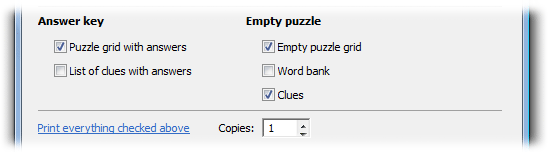
Printing a word list for a completed crossword
If you’d like to print a complete word list with clues and answers for a puzzle you’ve created, look for the checkbox labeled List of clues with answers when printing your puzzle. Check that box and then click Print everything checked above and it will be included when you print. If you only want the word list, uncheck all of the other boxes before printing.
Printing a word list without creating a crossword
EclipseCrossword only has options for printing a word list after creating a crossword. If you have a word list but don’t want to create a crossword with it, or your original word list has more words than the crossword you’ve created, you can also print your complete word list from a word processor such as Microsoft Word.
Tip: Your word processor may hide EclipseCrossword word list files by default. If you’re having trouble finding your word list in Microsoft Word to open it, try this:
- Click File and then Open to get to the Open dialog. (In Word 2007, the File menu is the Office Button in the upper-left corner.)
- Look for a dropdown list that says All Word Documents. Click it and change it to All Files.
- Locate your word list file and click Open.
- Print it the way you would any other document.