Changing words and clues in a puzzle you’ve already saved
After you’ve already saved your puzzle and closed EclipseCrossword, you can still go back later and change words and clues, remove words, and add new words.
Opening your existing puzzle and editing the word list
If you already have your word list open in EclipseCrossword, skip this section.
- First, open your crossword puzzle in EclipseCrossword.
- You can also start a new crossword puzzle using the original word list you saved.
- Click I want to make changes to my word list.
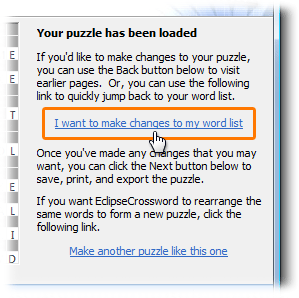
Changing your word list
Adding new words to your word list
To add new words to your word list, type a word and clue and then click Add word to list or press Enter, just like you did before.
Removing words from your word list
If you want to remove a word from your word list, find it in the list and double-click on it. Then, click Remove word.
Changing a word or clue in your word list
If you want to change a word and/or its clue, find it in the list and double-click on it. This removes it from the word list. Then, make your corrections and click Add word to list or press Enter to put it back.
When you’re done
When you’re all done making changes to your puzzle, click Next to continue ahead so you can build a new puzzle from your updated word list. (Since you’ve made changes to your word list, the previous layout won’t work anymore.) EclipseCrossword will ask if you want to save the changes to your word list; we recommend that you do. You can save over your original word list, or you can save a new copy.