Download EclipseCrossword
We’re excited to introduce you to EclipseCrossword! Here are a few things you should know before we get started.
- If this is a work or school computer, the system administrators may have restricted you from installing new apps. If you’re unable to download and install EclipseCrossword, please ask them for assistance.
- EclipseCrossword is free—no catch. It’s not a limited trial version, and it doesn’t contain any viruses, spyware, or advertisements. We believe in Principled Software.
Manual installation instructions
1. Download and open the setup file.
Click the button below to download the installation file for EclipseCrossword.
It’ll just take a second. Once the download finishes, open the file.
When you open the file you’ll see “Welcome to the EclipseCrossword Setup Wizard.” Follow the instructions to install the app.
2. Start the app.
Open the Start menu, and then start typing “eclipsecrossword” to search. Then click Pin to Start so you don’t have to search for it later.
From now on, to start EclipseCrossword, click the Start button and then choose EclipseCrossword!
To start your first crossword puzzle, click the Start button, then All Programs, and then EclipseCrossword.
To start your first crossword puzzle, click Start, then Programs, and then EclipseCrossword.
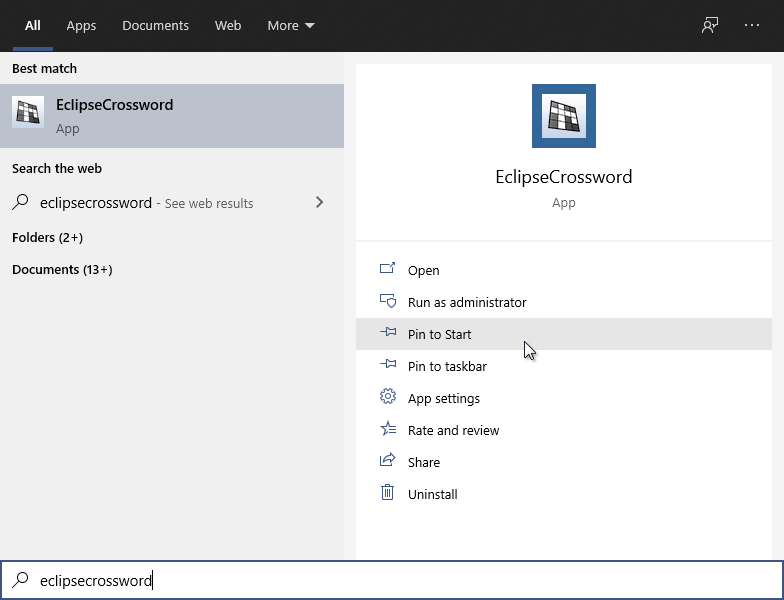
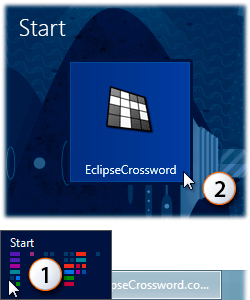
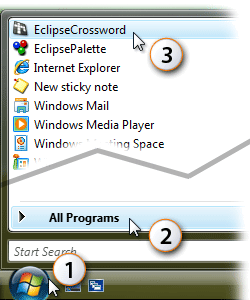
What next?
Now you’re ready to start making crossword puzzles. EclipseCrossword will guide you through the process when you start the app.

If you’re pretty sure that something went wrong and we’ve incorrectly detected your system, you can still download EclipseCrossword, though.
Sorry, EclipseCrossword is only available for Windows. It will not work on a Mac, phone, or tablet (such as an iPad, iPhone, or iPod).
More information about Macs (including software you can use to let you run Windows on your Mac)
If you’re pretty sure that something went wrong and we’ve incorrectly detected your system, you can still download EclipseCrossword, though.